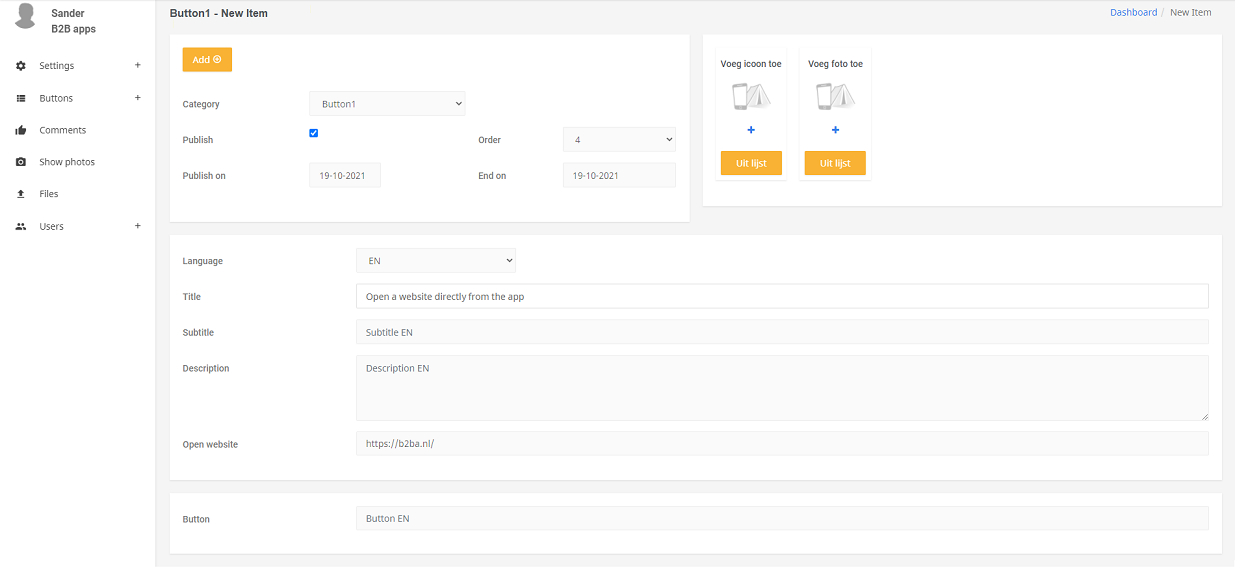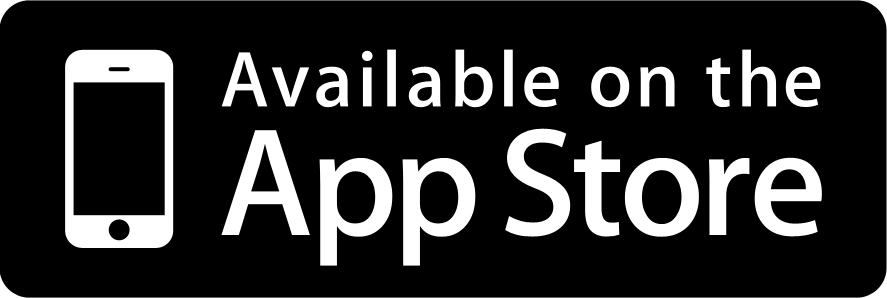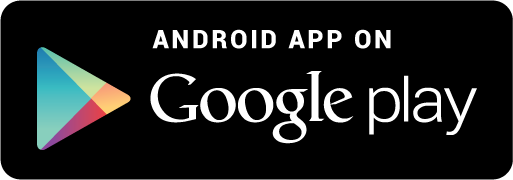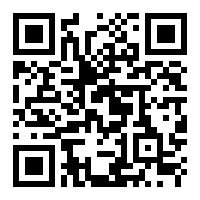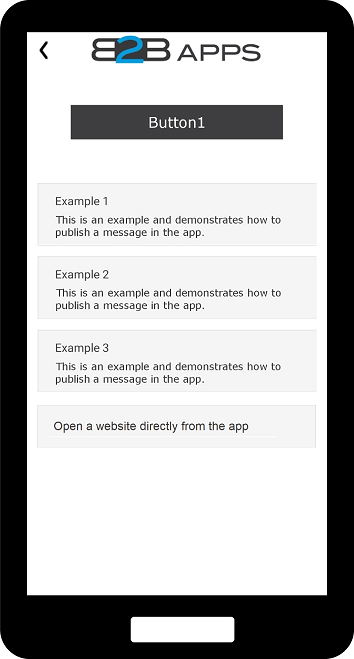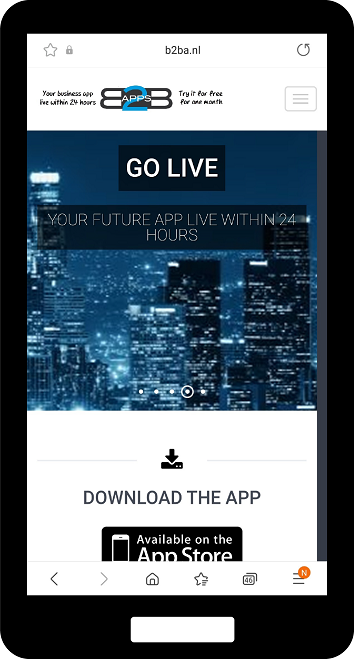Choose Add button in overview items
Via the menu item: Buttons, choose a button where the message is to be created. In this example, Button 1 is selected. To the right, you can see all the items under Button1.
Titel = Title field (short name of message)
Start date = From which date message should be shown
End date = Date until which message should be shown
Active = Whether message should be shown
Actions = change, delete or copy
Choose the orange button: Add which is shown at the top.
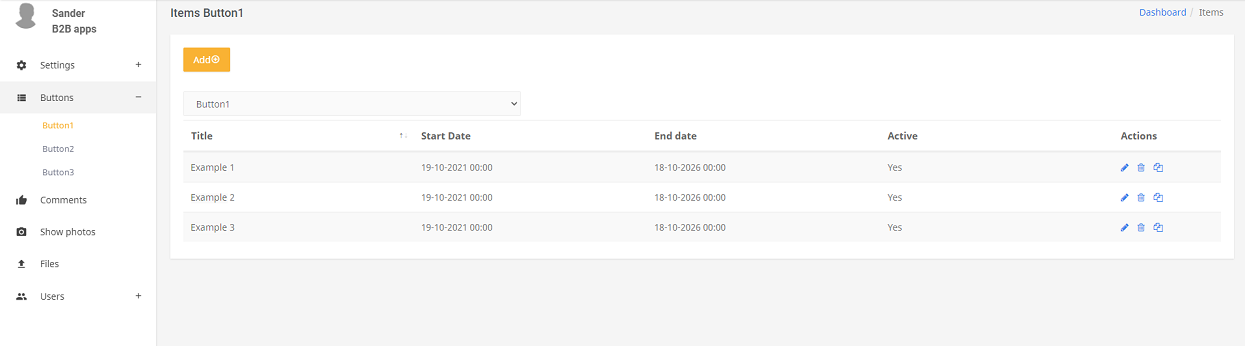
Linking a website to open it from the app
The situation below shows the process of opening/viewing a website from the app. There are two possible situations: the first is to open the website directly, in which case the description is often superfluous. The second situation is to first show the message and offer a button at the bottom to open the website afterwards.
Publish = To show or not to show message
Publish on = Show message from date
End on = Show message up to and including date
Order = what position message should have among other messages
Language = Specific language (selecting another language can change remaining languages)
Title = Title field (short name of message)
Subtitle = Title field (2nd most condensed name of message)
Description = Description field (extended description of message)
Open website = Filling in the website
Button = Fill in the button name, e.g. Open website
Choose the orange button: Add to add a message.